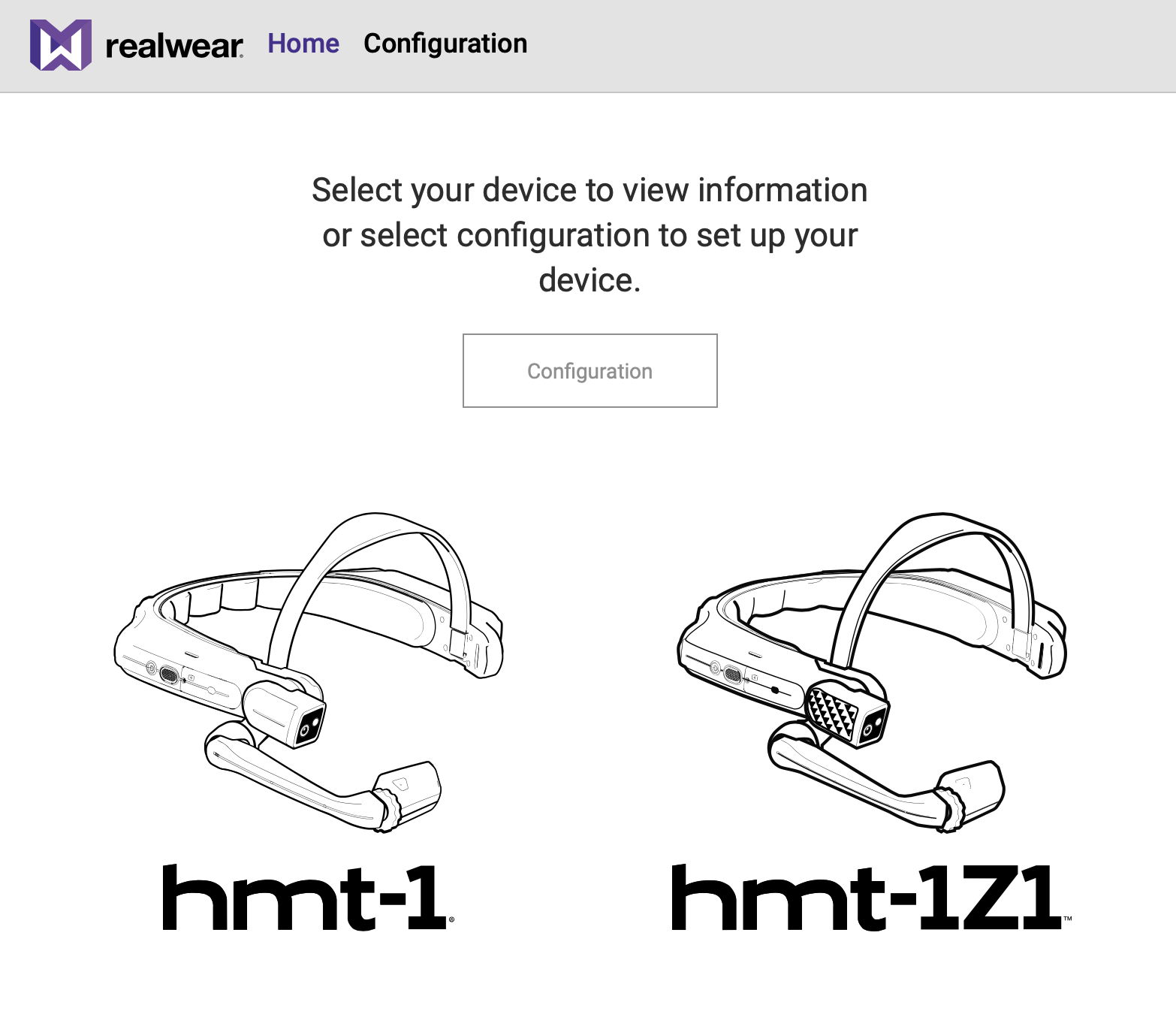Configuration for HMT from a QR Code
Generate a QR Code for Configuration from a Web Browser or the Companion App
The Configuration App on the HMT (found in My Programs) scans a QR code that can contain setup information for language, timezone, time, and WiFi connections. These QR codes can be used at anytime, including the very first use of the HMT. Scanning a code in the Configuration app can be a more convenient method of connecting to a wireless network, changing the device language, and more. If using the Companion App for iOS or Android, you can also create QR codes to place text generated on your smartphone or allow for quick login of select apps installed on both your smartphone and HMT device.
To generate a QR Code
There are 3 methods of generating a QR for HMT configuration: the RealWear Configuration Website, the RealWear Companion App (iOS and Android), and through your EMM provider.
Website
- Open an internet browser in your computer.
- Visit realwear.setupmyhmt.com or http://www.realwear.com/configure
Companion App
- Download and install the app from the app store
- Android: https://play.google.com/store/apps/details?id=com.realwear.companionapp or QR CODE
- iOS: https://apps.apple.com/us/app/realwear-companion/id1224712680 or QR CODE
- Launch the app on you device
EMM Enrollment
Contact your EMM administrator for the correct QR code to enroll your device using the HMT Configuration App. Depending on your provider your instructions will vary and you will not follow the steps described below. For more information see our EMM support page.
Setup Process
To setup the device complete the following procedure:
- Click the ‘Configuration’ button on the page and then ‘First Time Setup’. (Note: You can also click the ‘Configuration’ link on the top navigation bar)
- Select the desired language and click ‘Next’. You will need to select the world region first, then the time zone.
- The ‘Set Automatically’ checkbox will default to checked with the values from your computer or phone. If you desire different settings, uncheck the box and change any values necessary.
- When the Date & Time values are set, click ‘Next’
- Optional: Enter the WiFi access point name (or SSID) and password to setup the Wi-Fi network for your HMT. Note: most simple WiFi networks use WPA/WPA2 PSK security.
- Click ‘Generate Code’. A QR code will display on the computer screen.
- On the HMT open the Configuration App. Say “NAVIGATE HOME” then “MY PROGRAMS” then “CONFIGURATION”
- The device will start beeping. Scan the QR code by pointing the HMT camera so the QR code is within the target outline on the display.
- When the QR code is scanned a tone will sound and you will be returned to the previous screen.

The preceding steps can also be accomplished using the RealWear Companion app, available on the App Store and Google Play.
Note: when you power on the HMT device for the first time a remote configuration screen will be displayed. To skip the remote configuration and perform later, press the Action button. You may return to the configuration app at any time by saying “NAVIGATE HOME” > “MY PROGRAMS” > “CONFIGURATION”.