HMT Release 11 Support
For devices running Release 11, this support page contains detailed Release Notes, updated User Guides, and Enrollment Guides for getting your HMT-1 set up with some of the most common EMM providers (more will be added as they are validated).
ALWAYS BACKUP USER DATA FROM THE HMT BEFORE STARTING ANY SOFTWARE UPDATE.
Upgrade & Availability
Release 11 for HMT-1 is now available starting February 4th, 2020; any new HMT-1 devices purchased directly from RealWear after this date will already be updated to this latest software.
To receive the Release 11 update over-the-air (OTA) please provide your device serials numbers to support@realwear.com.
5 Things You Need to Know Before Upgrading to Release 11
| PLEASE READ! This list will help you prepare for upgrading to Release 11 when it is available for your device(s). |
|---|
| 1. Upgrading to Release 11 is strongly recommended to provide an improved foundation for integration experience within your enterprise. We listened to customer requests and improved compatibility with several leading enterprise mobility management providers including VMware Workspace ONE and SOTI MobiControl (others to follow.). |
| 2. Our goal is a smooth upgrade process for you. To do this, work directly with your IT department or device management /admin support team prior to activating the upgrade. If you do not have an IT contact in your organization, visit our support page for detailed instructions. If you have further questions, do not hesitate to contact support@realwear.com. (24/5 – Monday-Friday). To learn about the Software Update Method download the PDF here.. To watch our recorded Release 11 Webinar watch here (1 hour). |
| 3. HMT devices MUST be on firmware version 10.5.0-04-C.HMT-1.G to be eligible for the Release 11 upgrade. To find out what version the device is running, navigate your HMT to “MY APPLICATIONS” -> “ABOUT DEVICE”. If your firmware is below 10.5.0 you must install all available firmware updates until the device is running 10.5.0. More information on the Wireless Update process can be found here. |
| 4. BEFORE YOU RUN WIRELESS UPDATE, BACK UP YOUR DATA INCLUDING ALL APPS AND USER-GENERATED DATA. (There will NOT be a warning or pop-up on the screen.) The upgrade process will back up system settings and installed apps as much as possible (up to 150 mb), but will NOT back up user-generated content. Apps, photos, documents, media, and any other content should be backed up prior to activating the update. Support documentation about backup procedures for user-generated data on the HMT is available on the Manual Data Backup and Transfer page. This update is more extensive than our previous over the air updates and will erase all data on the device to make core Android system level changes. This is because we are improving the security and manageability in order to deliver EMM compatibility and better alignment with customer deployment requirements. |
| 5. After the upgrade to Release 11 is complete, the user must re-configure the HMT device by scanning a configuration QR code before the HMT can be used normally again. We recommend having this QR code ready before starting the upgrade process. This code can be generated by any of our configuration utilities (see our support page for code generation here), or generated by your EMM admin or provider. Support documentation for enrolling the HMT with your EMM provider can be found below. |
Release 11 FAQ
What is Android Enterprise?
Android Enterprise is a Google-led initiative to enable the use of Android devices and applications in the workplace, including secure facilities. Android Enterprise provides a set of consistent APIs for device and application management and configuration by EMM standards.
How is Android Enterprise different from Android?
In addition to supporting a consistent set of APIs for device and application management, Android Enterprise can be used with both Android Open Source Project devices and Google Mobile Services devices.
What is the difference between Android Open Source Project and Google Mobile Services?
Android Open Source Project (AOSP) is an open source operating system for mobile devices, including the HMT and Google Glass. Google Mobile Services (GMS) is a collection of Google applications and APIs delivered to a mobile device using AOSP. GMS includes Gmail, Search, Maps and additional Google applications typically found on mobile handsets. GMS requires the Google Play Store be installed on any certified mobile device. RealWear devices do not support GMS at this time.
What are the benefits of upgrading to Release 11?
Release 11 provides RealWear customers with the benefits of Android Enterprise security, including the ability for HMTs to be managed by popular EMM solutions, including Workspace ONE and SOTI MobiControl. Release 11 and Android Enterprise allow IT administrators to manage all HMTs within an organization after a one-time upgrade and configuration.
How do I get Release 11 on my device(s)?
To receive the Release 11 wireless update, which includes the latest security patches and Android Enterprise Support, please send your device serial numbers to support@realwear.com.
Will new devices have Release 11 pre-installed?
Yes. All newly purchased RealWear devices will be pre-installed with Release 11 after February 3rd, 2020.
What devices can upgrade to Release 11?
All HMT-1 and HMT-1Z1 devices sold by RealWear will be able to receive the upgrade to Release 11 by providing your device serial numbers to support@realwear.com.
Please contact your vendor or support@realwear.com for eligibility of all other HMT devices.
Is Release 11 compatible with Foresight?
Yes. Release 11 allows HMT devices to be managed using Foresight or a validated EMM solution – or Foresight in conjunction with an EMM solution.
How do I use my EMM solution to manage HMT devices?
Review the available EMM Enrollment Guides below; contact your Solutions Engineer for more detailed information on how to manage HMTs with Foresight and/or an EMM solution.
I missed the Webinar. Is there a playback recording of it?
Yes! Our latest webinar on Release 11 is available for playback on YouTube. Watch it here.
Will using the HMT change because of this release?
No. End users should see minimal to no change in how they use the HMT on a daily basis to accomplish their tasks.
Are there any prerequisites for installing Release 11?
Customers who have not upgraded to the current software version (10.5.0) must first upgrade to the current software version before upgrading to Release 11. If you do not have the current version installed, the you must either upgrade their units to 10.5.0, or contact a RealWear Solutions Engineer to discuss manually updating these units.
How do I prepare for the installation of Release 11 on my HMT devices?
Please review the ‘5 Things You Need to Know Before Upgrading to Release 11’ section above.
The upgrade to Release 11 is a significant upgrade consisting of three main steps. Before beginning the manual upgrade, back up all data from the HMT and charge the battery to full. All data will be erased on the HMT and the upgrade process can require 30 minutes or more to complete. The upgrade process consists of: Downloading the update to the HMT; installing the update on the HMT, and scanning a QR configuration code using the HMT. Unless you have a pressing need for EMM control and Android Enterprise functionality, we recommend waiting until the OTA release is available for download.
Release Notes
DOWNLOAD FULL RELEASE NOTES (PDF)
February 4th, 2020
1. Release Overview
This Release Notes document is for the RealWear HMT-1 firmware release 11.0.0, a security patch release with additional feature updates.
The release is only applicable to the HMT-1 standard model. Any HMT-1 ever sold by RealWear may update to this release (although earlier updates may need to be installed before 11.0.0 can be installed.)
1.1 Deliverables
| Delivery Data | |
| Company | RealWear Inc. |
| Model Number | HMT-1 (T1100G) |
| Firmware Version | 11.0.0 |
| Build File Name | 11.0.0-18-C.HMT-1.G |
2 Release Notes
2.1 Android Baseline Update to 2018
In order to fully support Android Enterprise at a system level, the core implementation of Android 8.1 has been updated from the 2016 firmware version to the 2018 firmware version.
Both HMT-1 and HMT-1Z1 will now share a common firmware source, allowing for faster software updates to both device lines.
2.2 Android Enterprise Support
2.2.1 Managed Device
HMT devices can now be owned and managed by a central administrator.
2.2.2 Light Touch Enrollment
User or Admin can perform a simple one-time scan of a QR code to completely provision an HMT for an enterprise network.
Note: every HMT must scan a code after updating to Release 11, whether that code is for an EMM or a simple setup code generated by https://realwear.setupmyhmt.com/configure or the RealWear Companion app (available on the Google Play store and the iTunes app store).
2.2.3 File Based Encryption (FBE)
HMT devices can be fully encrypted and require a user to enter a PIN to unlock. This also enables a secure platform for multiple users.
2.3 Translation Changes
2.3.1 Translation Updates
Translation improvements and corrections for Korean, Polish, Portuguese (Brazil), and Thai.
2.4 Advanced Noise Cancellation Option
2.4.1 Noise Cancellation Toggle Setting
An advanced version of noise cancellation can now be enabled in Android Settings (My Programs → Settings → RealWear → Audio: Noise Cancellation) that is allows for more precise speech recognition in high decibel environments. This is a Beta feature, so please try it out and send us your feedback.
2.5 Security Changes
2.5.1 Android Security Updates
Security updates released through the end of September 2019 are incorporated into this release. See the full list of updates in the appendix of these release notes.
2.6 Bug Fixes
Issues addressed by component/app; details available on request:
- 3 Language Selector issues
- 10 WearHF issues
- 2 WearML issues
- 5 My Files issues
- 3 RWE issues
- 3 Document Viewer issues
- 2 My Controls issues
- 5 Keyboard issues
- 4 TTS issues
- 10 General & other app issues
2.7 Known Issues
Current issues that you may encounter in this Early Access version of Release 11.0.0.
· Random voice command activation in high decibel environments
· Total storage always shown as 9 GB instead of 10.1 GB
· Failure to prompt for SD Card Setup when new card is inserted
· Some control states set in My Controls are not preserved after upgrade (Microphone, Action Button, Dictation, and Help Command)
3 Software Update Method (Download PDF)
Release 11 is currently available on new units purchased after February 4th or with direct assistance from our Support Team. The software upgrade is also available as an over-the-air (OTA) update by providing your device serial number(s) to support@realwear.com.
Over-The-Air Update Procedure
Release 11 is now available as an Over-The-Air (OTA) update. Due to the need to re-partition and overwrite core parts of the Android operating system, the update process is a multi-step procedure guided by an additional Upgrade Helper application. Once the upgrade process has been started, please only use the on-screen prompts and do not attempt to use the HMT in any other way until the process has been completed (end of Part 3 below).
The HMT device must be running version 10.5.0-04-C.HMT-1.G to be eligible for the Release 11 upgrade. If the HMT is using a lower version of the firmware you must install the available upgrades to reach version 10.5.0-04-C.HMT-1.G, using the method detailed in the Wireless Update support page.
Before Updating:
Backup all user created data (images, documents, video, etc.) to a location other than the HMT. UPGRADING WILL ERASE ALL DATA ON THE DEVICE.
- Ensure the HMT-1 is connected to a Wi-Fi network. Do not move out of the Wi-Fi network while download in progress.
- Do not use any voice commands other than those indicated on screen and/or within these instructions.
- Ensure the device’s battery is fully charged.
- Configure the device to use Right Eye orientation (you may switch back to Left Eye orientation after the upgrade is complete. See Screen Orientation for configuration details.)
- If the HMT-1 device is connected to a computer, disconnect before updating.
- Install a microSD card with at least 1GB free space, formatted for Android. Follow the instructions provided in Installing a MicroSD Card and Setting Up and Using a MicroSD Card before starting the update to 11.0.0. This will be used for data backup in the upgrade process; backup can be skipped if no data needs to be saved.
- Application Auto-Updates: for any applications installed on your HMT that automatically check for software updates, either temporarily disable this check or ensure all available updates are installed before starting the HMT update to 11.0.0. If any of these applications produce notifications requiring user interaction during the HMT upgrade process, dismiss the notification (using the displayed voice prompts or with “NAVIGATE BACK” or “NAVIGATE HOME”) to continue the HMT upgrade process. Do Not install application updates during the HMT upgrade process as this could lead to system instability or lead to upgrade failure.
- Prepare a QR code for device configuration (either from the RealWear Companion app or your EMM) for scanning after the upgrade is complete. The HMT cannot be used until a QR code is scanned.
Part 1:
- Go to “My Programs” → “Wireless Update” → “Check for updates”
- Download the Firmware OTA package. The correct build number shown in the Wireless Update application should begin with “10.5.0-05-C.HMT-1.G”
- The screen will show progress as it downloads the install package.
- When the download has completed (signified by showing 100% progress), say “Install Now” to install the update immediately. “Install Later” will prompt you for a schedule to update in the future.
- A warning will be displayed stating that the update will take a few minutes. Say “OK” to allow the update to proceed.
- A dialog window will track the install progress and the device will reboot.
- On reboot, an Android system screen with a colored, moving ring will display with the text “Installing system updates” is shown. After these updates are complete the device will restart again.
Part 2:
- Once the device is on the Home Screen again after rebooting, we recommend not using or interrupting the device until the upgrade process is complete. Wait until the full screen notification is displayed that offers a prompt to “Update Now”. Saying “Update Now” will begin the software update and take you into the next step. Do not exit this screen except by saying “Update Now”.
- The device will automatically begin creating a backup of your apps and settings. Data targeted for backup includes: system and app settings and app files (*.apk) of installed apps, up to a maximum of 150 mb. The HMT will not be usable again until the end of Part 3.
- If you do not have enough space on the HMT to create a sufficient backup locally or on your microSD card or attached USB drive, a notification requesting more space via USB drive or microSD card will be shown. You may “Try again” after inserting a microSD card or USB drive, or you may “Continue without App Backup” to stop the backup attempt and proceed with the update process.
Part 3:
Warning: Do not manually power cycle or attempt to use the HMT during this section. Interference with the update process could leave your HMT unusable and require RealWear technical support to restore your device to a working state.
- After the Backup process is complete or skipped, the next update immediately begins downloading and you can monitor the status with the displayed progress bar. If you encounter a “Download Failure” screen during the download, use the “Try Again” command to continue.
- The HMT will install this update, tracking the progress in a dialog window, and reboot again.
- A larger download will start automatically, then reboot once downloaded. This download can take 30 minutes or more, depending on network conditions.
- The HMT will reboot again, and it may remain on an empty black screen for an extended period of time (not to exceed a few minutes). DO NOT power cycle or otherwise attempt to ‘recover’ the device – wait for the HMT to restart on its own. If the black screen persists and the device does not reboot, please contact your RealWear Solutions Engineer for assistance.
- Another Android system “Installing system updates” progress screen will be displayed after the reboot. The HMT will restart again after these updates.
- After rebooting, the backup will be restored to your device and the HMT will reboot again. This step will be shown even if you chose to “Continue without App Backup”.
- Once rebooted this final time, the Configuration app will automatically load and wait for a QR code to scan and set up the device.
- Every HMT must scan a code after updating to Release 11, whether that code is for an EMM system or a simple setup code generated by https://realwear.setupmyhmt.com/configure or the RealWear Companion app (available on the Google Play store and the iTunes app store). Once scanned your setup is complete and you may again use the HMT.
- Once a QR code is scanned, the update to Release 11 is complete.
Appendix 1: Security Patch List
Android Security Bulletin — August 2019
* = not publicly available
Android Runtime
| CVE | References | RealWear Update |
| CVE-2019-2120 | A-130821293 | Included |
Framework
| CVE | References | RealWear Update |
| CVE-2019-2121 | A-131105245 | N/A to RealWear kernel version |
| CVE-2019-2122 | A-127605586 | N/A to RealWear kernel version |
| CVE-2019-2122 | A-127605586[2] | N/A to RealWear kernel version |
| CVE-2019-2122 | A-127605586[3] | Included |
| CVE-2019-2125 | A-132275252 | Included |
Media Framework
| CVE | References | RealWear Update |
| CVE-2019-2126 | A-127702368 [2] | Included |
| CVE-2019-2128 | A-132647222 | Included |
| CVE-2019-2129 | A-124781927 | Included |
System
| CVE | References | RealWear Update |
| CVE-2019-2130 | A-132073833 | Included |
| CVE-2019-2131 | A-119115683 | Included |
| CVE-2019-2132 | A-130568701 | Included |
| CVE-2019-2133 | A-132082342 | Included |
| CVE-2019-2134 | A-132083376 | Included |
| CVE-2019-2135 | A-125900276 | Included |
| CVE-2019-2136 | A-132650049 | Included |
| CVE-2019-2136 | A-132650049[2] | Included |
| CVE-2019-2136 | A-132650049[3] | Included |
| CVE-2019-2136 | A-132650049[4] | Included |
| CVE-2019-2137 | A-132438333 [2] | N/A to RealWear kernel version |
Media Framework
| CVE | References | RealWear Update |
| CVE-2019-2127 | A-124899895 | Included |
System
| CVE | References | RealWear Update |
| CVE-2019-9506 | A-124301137 | Included |
| CVE-2019-9506[2] | A-124301137[2] | Included |
Broadcom Components
| CVE | References | RealWear Update |
| CVE-2019-11516 | A-132966035* | N/A to RealWear kernel version |
Qualcomm Components
| CVE | References | RealWear Update |
| CVE-2019-10492 | A-132170519 QC-CR#2389432 | N/A to RealWear kernel version |
| CVE-2019-10509 | A-132171185 QC-CR#2359039 | N/A to RealWear kernel version |
| CVE-2019-10510 | A-132173563 QC-CR#2305025 | N/A to RealWear kernel version |
| CVE-2019-10499 | A-134440231 QC-CR#2398099 | N/A to RealWear kernel version |
| CVE-2019-10538 | A-132193791 QC-CR#2448763 | Included |
Qualcomm Closed-Source Components
| CVE | References | RealWear Update |
| CVE-2019-10539 | A-135126805* CR-2436931 | N/A to RealWear kernel version |
| CVE-2019-10540 | A-135126805* CR-2436166 | N/A to RealWear kernel version |
| CVE-2019-10489 | A-132108754* CR-2379325 | Included |
| CVE-2019-2294 | A-132108952* CR-2372333 | Included |
Qualcomm Components
| CVE | References | RealWear Update |
| CVE-2019-2279 | A-114073969 QC-CR#2345481 [2] | Included |
Qualcomm Close Components
| sCVE | References | RealWear Update |
| CVE-2019-2252 | A-114235025* CR-2335581 | Included |
Android Security Bulletin — September 2019
* = not publicly available
Framework
| CVE | References | RealWear Update |
| CVE-2019-2123 | A-34175893 [2] [3] [4] | Included |
| CVE-2019-2174 | A-132927376 | N/A to RealWear kernel version |
| CVE-2019-2175 | A-135551349 | N/A to RealWear kernel version |
| CVE-2019-9254 | A-130164289 | N/A to RealWear kernel version |
| CVE-2019-2103 | A-120610669 [2] | N/A to RealWear kernel version |
Media Framework
| CVE | References | RealWear Update |
| CVE-2019-2176 | A-134420911 | Included |
| CVE-2019-2108 | A-130025324 | N/A to RealWear kernel version |
System
| CVE | References | RealWear Update |
| CVE-2019-2177 | A-132456322 | Included |
| CVE-2019-2115 | A-129768470 [2] | Included |
| CVE-2019-2178 | A-124462242 | N/A to RealWear kernel version |
| CVE-2019-2179 | A-126200054 | Included |
| CVE-2019-2180 | A-110899492 | Included |
| CVE-2019-2124 | A-127320867 [2] [3] | Included |
Kernel Components
| CVE | References | RealWear Update |
| CVE-2018-20669 | A-135368228* | N/A to RealWear kernel version |
| CVE-2019-2181 | A-130571081 Upstream kernel | N/A to RealWear kernel version |
NVIDIA Components
| CVE | References | RealWear Update |
| CVE-2018-6240 | A-72315181* | N/A to RealWear kernel version |
| CVE-2018-6240 | A-110169243* | N/A to RealWear kernel version |
| CVE-2017-5715 | A-73294344* | N/A to RealWear kernel version |
Qualcomm Components
| CVE | References | RealWear Update |
| CVE-2017-17768 | A-67748905 QC-CR#2127172 | Included |
| CVE-2019-2283 | A-127513124 QC-CR#2355425 | N/A to RealWear kernel version |
| CVE-2019-2316 | A-129848922 QC-CR#2358397 | N/A to RealWear kernel version |
| CVE-2019-10491 | A-132171785 QC-CR#2380709 [2] | N/A to RealWear kernel version |
| CVE-2019-10505 | A-123533258 QC-CR#2231755 | N/A to RealWear kernel version |
| CVE-2019-10505 | A-132171579 QC-CR#2246426 | N/A to RealWear kernel version |
| CVE-2019-2323 | A-132173424 QC-CR#2370589 | N/A to RealWear kernel version |
| CVE-2019-2324 | A-132173296 QC-CR#2372292 | N/A to RealWear kernel version |
| CVE-2019-2325 | A-132171784 QC-CR#2372302 [2] | [1] N/A to RealWear kernel version [2] Included |
| CVE-2019-2331 | A-132172905 QC-CR#2380697 [2] | [1] N/A to RealWear kernel version[ 2] Included |
| CVE-2019-2332 | A-132171963 QC-CR#2380699 [2] | [1] N/A to RealWear kernel version [2] Included |
| CVE-2019-10512 | A-134439528 QC-CR#2380702 [2] | Included |
| CVE-2019-10515 | A-134440011 QC-CR#2366038 [2] | Included |
| CVE-2019-10524 | A-134440735 QC-CR#2422233 [2] [3] | N/A to RealWear kernel version |
| CVE-2019-10529 | A-134439992 QC-CR#2442261 | N/A to RealWear kernel version |
| CVE-2019-10531 | A-134441415 QC-CR#2402890 [2] | merge [2] Included |
| CVE-2018-11891 | A-134440013 QC-CR#2288859 | N/A to RealWear kernel version |
Qualcomm Close-Source Components
| CVE | References | RealWear Update |
| CVE-2019-2258 | A-123998354* CR-2316872 | Included |
| CVE-2019-10533 | A-134437210* CR-2411985 | Included |
| CVE-2019-2275 | A-127347579* CR-2333640 | Included |
| CVE-2019-2246 | A-127347339* CR-2327751 | N/A to RealWear kernel version |
| CVE-2019-10488 | A-132108617* CR-2379322 | N/A to RealWear kernel version |
| CVE-2019-10495 | A-132108855* CR-2391680 | Included |
| CVE-2019-10496 | A-132108737* CR-2391687 | Included |
| CVE-2019-2249 | A-132108854* CR-2331230 | N/A to RealWear kernel version |
| CVE-2019-2285 | A-132109149* CR-2359041 | Included |
| CVE-2019-10504 | A-134437132* CR-2166262 | N/A to RealWear kernel version |
| CVE-2019-10504 | A-134437173* CR-2264358 CR-2351657 | Included |
| CVE-2019-10522 | A-134437134* CR-2421092 | N/A to RealWear kernel version |
| CVE-2019-10534 | A-134437379* CR-2411986 | Included |
| CVE-2019-10541 | A-134437115* CR-2421098 | N/A to RealWear kernel version |
Release 11 Software Upgrade Procedure
For details about changes made in Release 11, please see the Release Notes section above.
Release 11 is currently available on new units purchased after February 4th or with direct assistance from our Support Team. The software upgrade is also available as an over-the-air (OTA) update by providing your device serial number(s) to support@realwear.com.
Over-The-Air Update Procedure
Release 11 is now available as an Over-The-Air (OTA) update. Due to the need to re-partition and overwrite core parts of the Android operating system, the update process is a multi-step procedure guided by an additional Upgrade Helper application. Once the upgrade process has been started, please only use the on-screen prompts and do not attempt to use the HMT in any other way until the process has been completed (end of Part 3 below).
The HMT device must be running version 10.5.0-04-C.HMT-1.G to be eligible for the Release 11 upgrade. If the HMT is using a lower version of the firmware you must install the available upgrades to reach version 10.5.0-04-C.HMT-1.G, using the method detailed in the Wireless Update support page.
Before Updating:
Backup all user created data (images, documents, video, etc.) to a location other than the HMT. UPGRADING WILL ERASE ALL DATA ON THE DEVICE.
- Ensure the HMT-1 is connected to a Wi-Fi network. Do not move out of the Wi-Fi network while download in progress.
- Do not use any voice commands other than those indicated on screen and/or within these instructions.
- Ensure the device’s battery is fully charged.
- Configure the device to use Right Eye orientation (you may switch back to Left Eye orientation after the upgrade is complete. See Screen Orientation for configuration details.)
- If the HMT-1 device is connected to a computer, disconnect before updating.
- Install a microSD card with at least 1GB free space, formatted for Android. Follow the instructions provided in Installing a MicroSD Card and Setting Up and Using a MicroSD Card before starting the update to 11.0.0. This will be used for data backup in the upgrade process; backup can be skipped if no data needs to be saved.
- Application Auto-Updates: for any applications installed on your HMT that automatically check for software updates, either temporarily disable this check or ensure all available updates are installed before starting the HMT update to 11.0.0. If any of these applications produce notifications requiring user interaction during the HMT upgrade process, dismiss the notification (using the displayed voice prompts or with “NAVIGATE BACK” or “NAVIGATE HOME”) to continue the HMT upgrade process. Do Not install application updates during the HMT upgrade process as this could lead to system instability or lead to upgrade failure.
- Prepare a QR code for device configuration (either from the RealWear Companion app or your EMM) for scanning after the upgrade is complete. The HMT cannot be used until a QR code is scanned.
Part 1:
- Go to “My Programs” → “Wireless Update” → “Check for updates”
- Download the Firmware OTA package. The correct build number shown in the Wireless Update application should begin with “10.5.0-05-C.HMT-1.G”
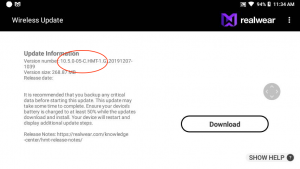
- The screen will show progress as it downloads the install package.
- When the download has completed (signified by showing 100% progress), say “Install Now” to install the update immediately. “Install Later” will prompt you for a schedule to update in the future.
- A warning will be displayed stating that the update will take a few minutes. Say “OK” to allow the update to proceed.
- A dialog window will track the install progress and the device will reboot.
- On reboot, an Android system screen with a colored, moving ring will display with the text “Installing system updates” is shown. After these updates are complete the device will restart again.
Part 2:
- Once the device is on the Home Screen again after rebooting, we recommend not using or interrupting the device until the upgrade process is complete. Wait until the full screen notification is displayed that offers a prompt to “Update Now”. Saying “Update Now” will begin the software update and take you into the next step. Do not exit this screen except by saying “Update Now”.
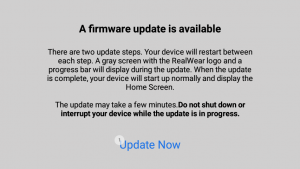
- The device will automatically begin creating a backup of your apps and settings. Data targeted for backup includes: system and app settings and app files (*.apk) of installed apps, up to a maximum of 150 mb. The HMT will not be usable again until the end of Part 3.
- If you do not have enough space on the HMT to create a sufficient backup locally or on your microSD card or attached USB drive, a notification requesting more space via USB drive or microSD card will be shown. You may “Try again” after inserting a microSD card or USB drive, or you may “Continue without App Backup” to stop the backup attempt and proceed with the update process.
Part 3:
Warning: Do not manually power cycle or attempt to use the HMT during this section. Interference with the update process could leave your HMT unusable and require RealWear technical support to restore your device to a working state.
- After the Backup process is complete or skipped, the next update immediately begins downloading and you can monitor the status with the displayed progress bar. If you encounter a “Download Failure” screen during the download, use the “Try Again” command to continue.
- The HMT will install this update, tracking the progress in a dialog window, and reboot again.
- A larger download will start automatically, then reboot once downloaded. This download can take 30 minutes or more, depending on network conditions.
- The HMT will reboot again, and it may remain on an empty black screen for an extended period of time (not to exceed a few minutes). DO NOT power cycle or otherwise attempt to ‘recover’ the device – wait for the HMT to restart on its own. If the black screen persists and the device does not reboot, please contact your RealWear Solutions Engineer for assistance.
- Another Android system “Installing system updates” progress screen will be displayed after the reboot. The HMT will restart again after these updates.
- After rebooting, the backup will be restored to your device and the HMT will reboot again. This step will be shown even if you chose to “Continue without App Backup”.
- Once rebooted this final time, the Configuration app will automatically load and wait for a QR code to scan and set up the device.
- Every HMT must scan a code after updating to Release 11, whether that code is for an EMM system or a simple setup code generated by https://realwear.setupmyhmt.com/configure or the RealWear Companion app (available on the Google Play store and the iTunes app store). Once scanned your setup is complete and you may again use the HMT.
- Once a QR code is scanned, the update to Release 11 is complete.
User Guides
EMM Enrollment Guides
Release 11 brings Android Enterprise support to the HMT-1, and we work directly with many Enterprise Mobility Management (EMM) providers to ensure optimal device compatibility and ease of device enrollment.
Guides to enroll your HMT with our validated EMM providers can be accessed below. As more EMM providers are validated they will be added to this collection. Additional guides for Device Admin based management can be found on the Supported EMM Providers page.
SOTI MobiControl
Device Admin Guide (requires Release 10.5.x)
Android Enterprise Guide (requires Release 11.0.x)
Environment Guide (recommendations only – consult your EMM provider)
VMware Workspace ONE (AirWatch)
Device Admin Guide (requires Release 10.5.x)
Android Enterprise Guide (requires Release 11.0.x)
Environment Guide (recommendations only – consult your EMM provider)
- Knowledge Center
- HMT-1 Product Guide
- HMT-1Z1 Product Guide
- HMT Setup Guide
- Configuring Your HMT
- Using the HMT
- HMT Software Overview
- HMT Home
- My Programs
- Recent Applications
- My Files
- Document Viewer
- Media Player
- Deleting Files from File Manager
- My Camera
- My Controls
- Power Management
- Microphone Settings
- Screen Orientation
- Notifications
- Audio Recorder
- Barcode Reader
- Setting Up Bluetooth Primary/Secondary Switch
- Web Applications
- Tetrominos
- Cloud Sync
- HMT Software Release Notes
- HMT Developer Guide
- RealWear Explorer
- HMT Development Environments
- WearML
- HMT Development Examples
- Developer Examples Tutorial
- Development Example – Action Button
- Development Example – Camera Applet
- Development Example – Camera Applet (Video)
- Development Example – Document Viewer Applet
- Development Example – Movie Viewer Applet
- Development Example – Barcode Applet
- Development Example – Keyboard and Dictation
- Development Example – Text to Speech
- Development Example – Speech Recognizer
- Development Example – Microphone Release
- Development Example – Audio Capture
- Development Example – Help Menu Capture
- Development Example – BNF Grammar
- HMT Custom Software Configuration
- HMT Custom Configuration Basics
- HMT Configuration – Home Screen Apps
- Home Screen and My Programs Custom Configuration
- HMT Configuration – Home Screen Background
- HMT Configuration – Language Selector Screen
- HMT Configuration – Base 64 Encoding
- HMT Configuration – Camera File Locations
- HMT Configuration – My Programs
- HMT Configuration – My Controls
- Tagset Deployment Configuration
- Web Apps Bookmark Configuration
- Developer Downloads
- Microsoft Teams Solution Guide
- Microsoft Teams General Availability
- Cisco Webex Expert on Demand Solution Guide
- Firmware Policy
- Zoom for RealWear
- Foresight PIN Configuration
© 2020 RealWear, Inc. All rights reserved.