My Controls
RELEASE 11.2 (HMT-1)
RELEASE 10.2.0 (HMT-1) & 10.4.0 (HMT-1Z1)
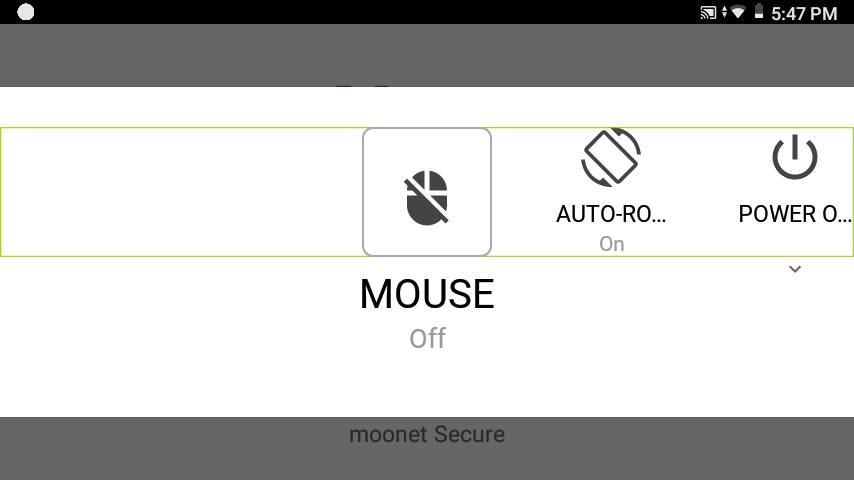
You can access the control panel from any screen. To access the control panel, say “MY CONTROLS”.
My Controls is designed with a combination of voice controls and head movements .
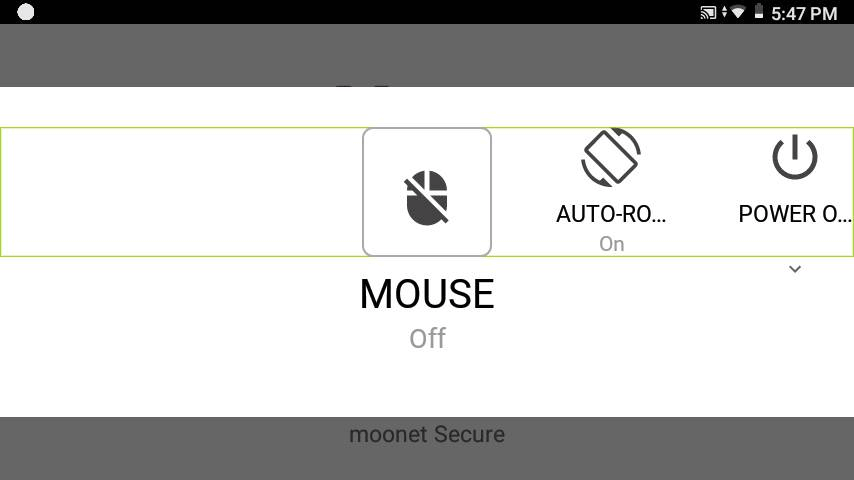
Browse the list of commonly used controls by turning your head left or right, then say the name of the item you want to adjust.
Note that Items are active and can be selected even when not in the viewable area.
My Controls provides device-level control of the following:
![]() Mouse
Mouse
![]() Auto-Rotate
Auto-Rotate
![]() Action Button
Action Button
![]() Power Options
Power Options
![]() Bluetooth
Bluetooth
![]() Wireless Network
Wireless Network
![]() Flashlight
Flashlight
![]() Brightness
Brightness
![]() Volume
Volume
![]() Microphone
Microphone
![]() Color Mode
Color Mode
![]() Dictation
Dictation
![]() Help Command
Help Command
![]() Mouse
Mouse
Saying “MOUSE” toggles the head-tracked mouse on or off. When enabled, use the command “MOUSE CLICK” to make selections.
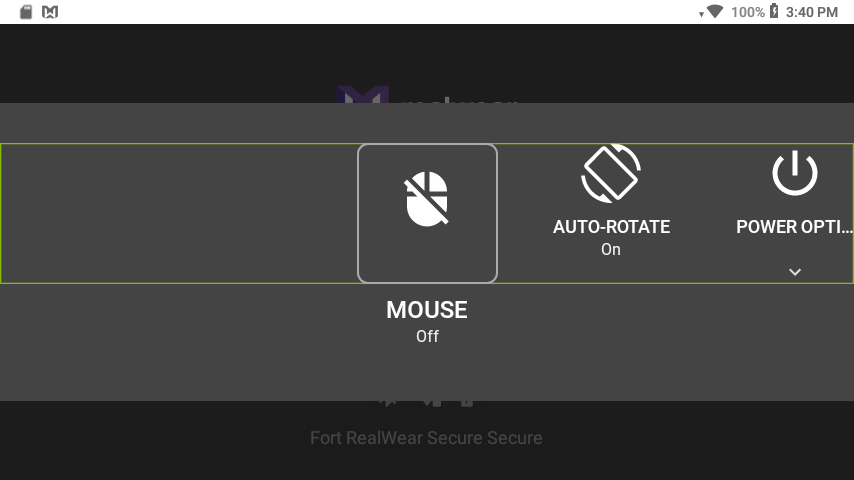
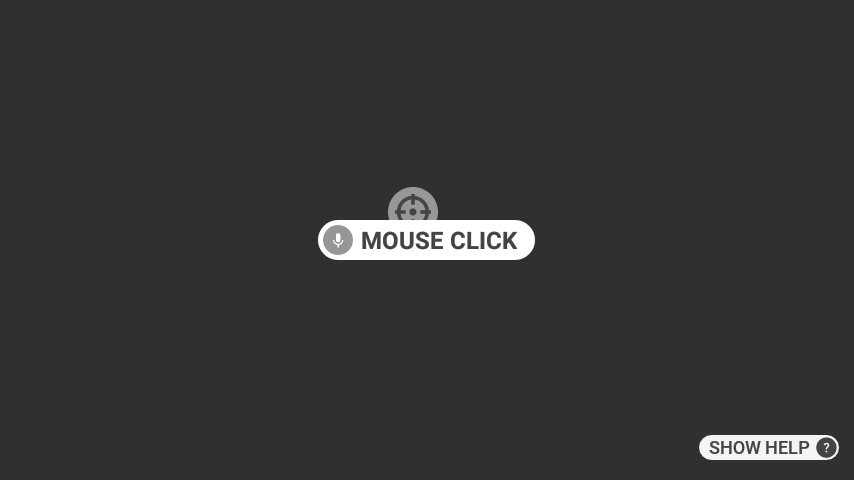
![]() Auto-Rotate
Auto-Rotate
Saying “AUTO ROTATE” toggles on or off screen rotation.
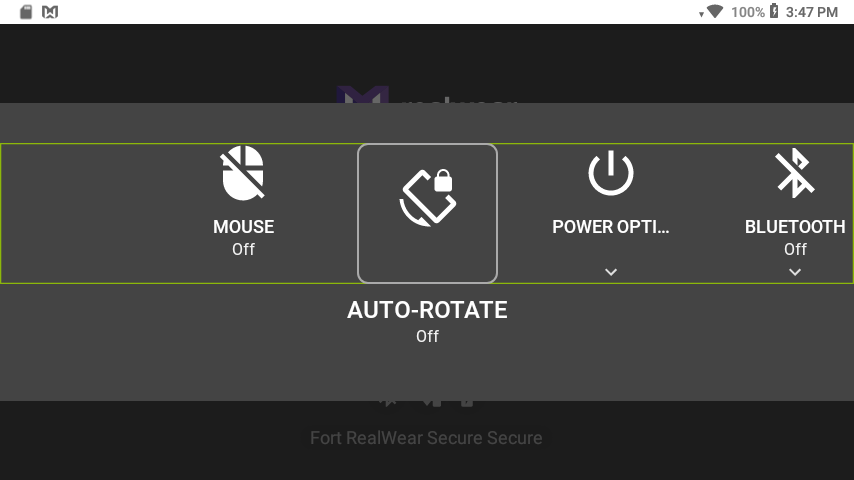
![]() Action Button
Action Button
Saying “ACTION BUTTON” allows you to toggle the result of pressing the Action Button between “HOMESCREEN” and “NOISE CAPTURE” modes.
See the Action Button article for more information.
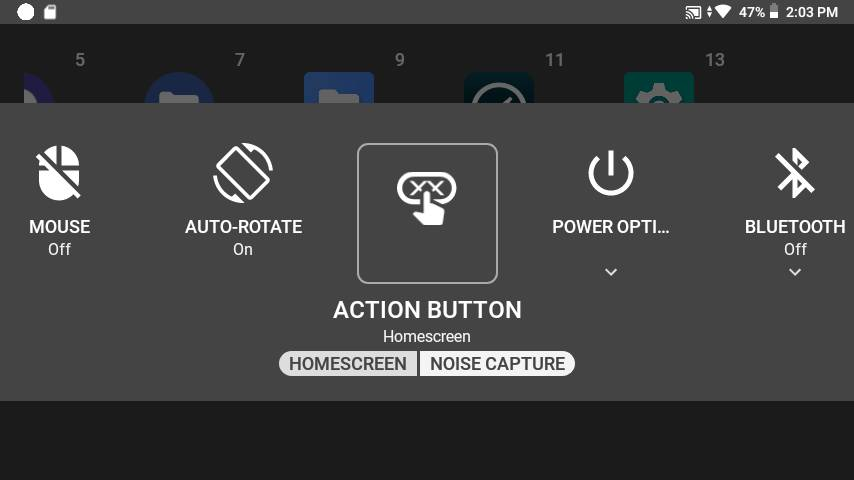
![]() Power Options
Power Options
Saying “POWER OPTIONS” provides access to power management options “POWER DOWN”, “REBOOT”, “SLEEP NOW” and “HOTSWAP”.
NOTE: HOTSWAP feature is only present on the HMT-1. For HMT-1Z1 specific information please refer to the Power Management section of the HMT-1Z1 User Guide.
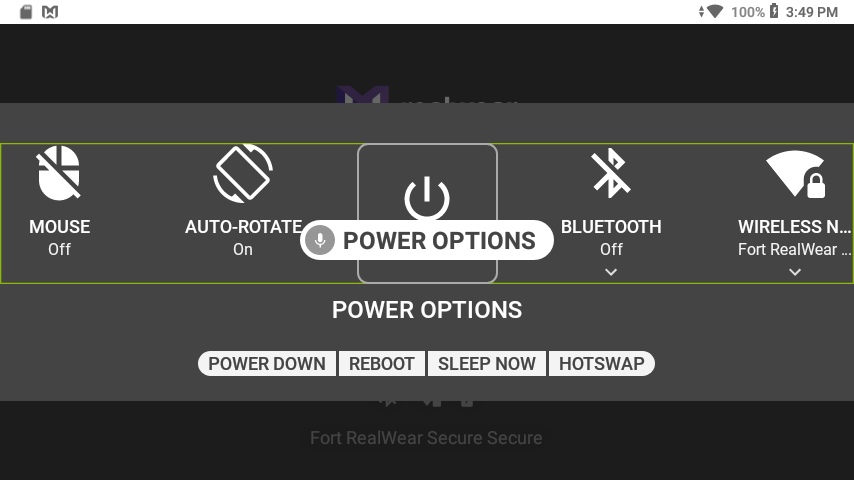
![]() Bluetooth
Bluetooth
Saying “BLUETOOTH” allows you to “ENABLE” or “DISABLE” Bluetooth, as well as access the “BLUETOOTH SETTINGS” for pairing to an external Bluetooth enabled device.
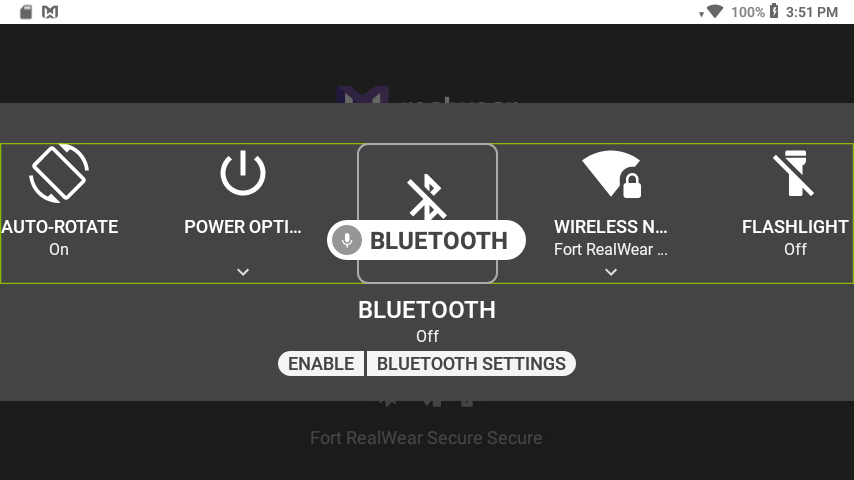
![]() Wireless Network
Wireless Network
Saying “WIRELESS NETWORK” allows you to “ENABLE” or “DISABLE” WiFi, as well as access the “WIRELESS NETWORK SETTINGS” for connecting to a WiFi network.
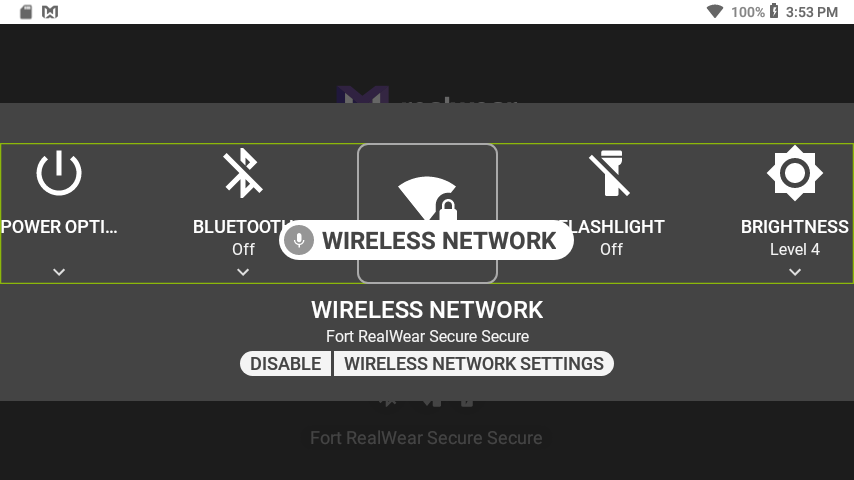
![]() Flashlight
Flashlight
Saying “FLASHLIGHT” toggles on and off the built-in flashlight.
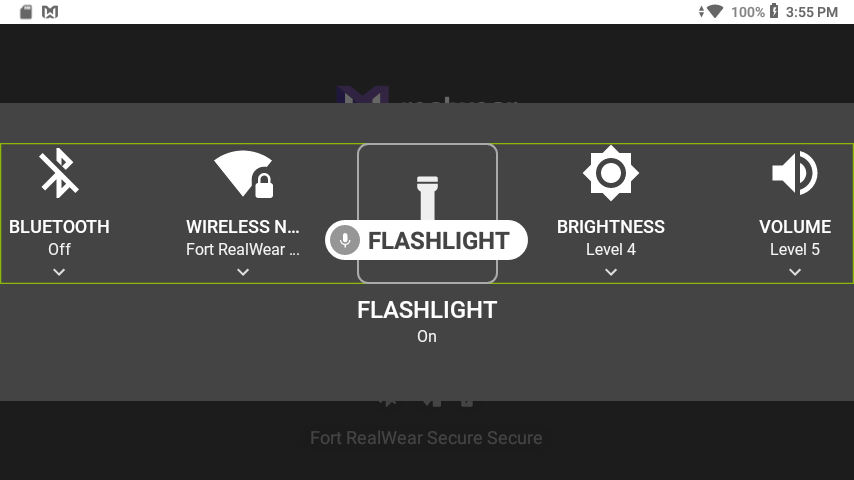
![]() Brightness
Brightness
Saying “BRIGHTNESS” allows you to change the brightness setting on the system. Say “SET LEVEL 1-10” to change the brightness setting.
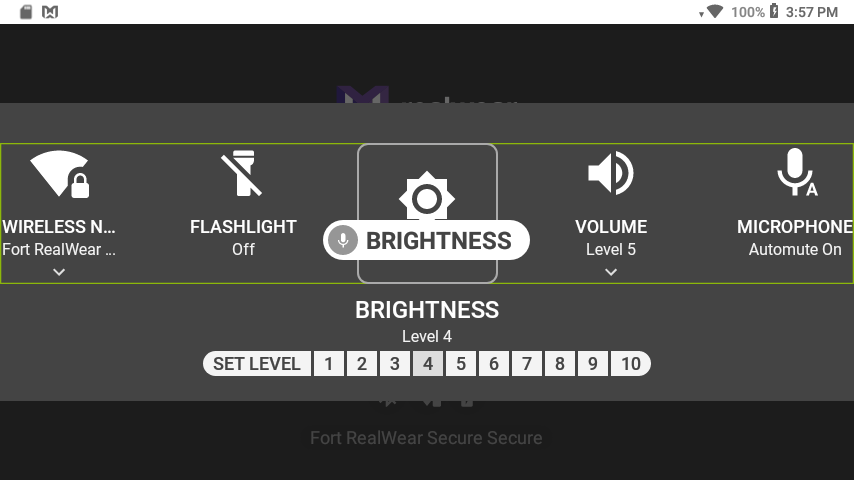
![]() Volume
Volume
Saying “VOLUME” allows you to change the volume setting on the system. Say “SET LEVEL 1-10” to change the volume setting.
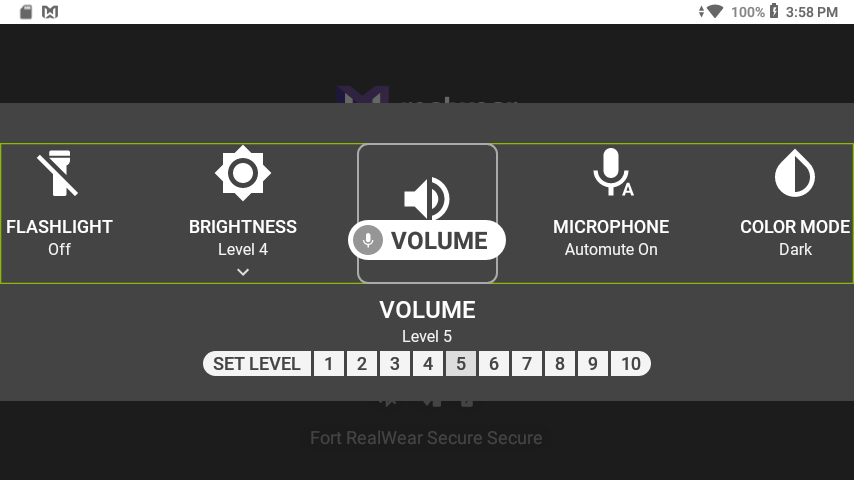
![]() Microphone
Microphone
Saying “MICROPHONE” toggles on and off the auto-mute function. When enabled, if the device has been sitting idle without movement detected for 30 seconds, the device will stop listening for Speech Commands.
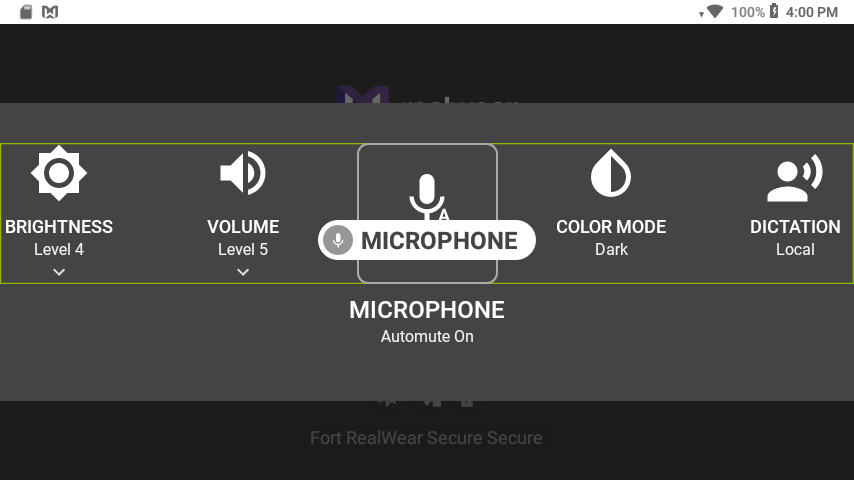
![]() Color Mode
Color Mode
Saying “COLOR MODE” toggles between light and dark modes.
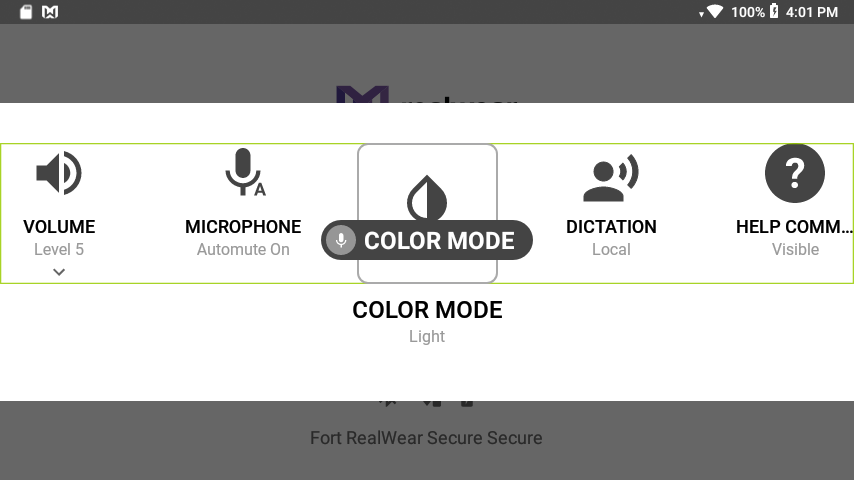
![]() Dictation
Dictation
Saying “DICTATION” toggles between Local and Cloud-based dictation. Note that Local dictation is not available for all system languages, so a WiFi connection may be required.
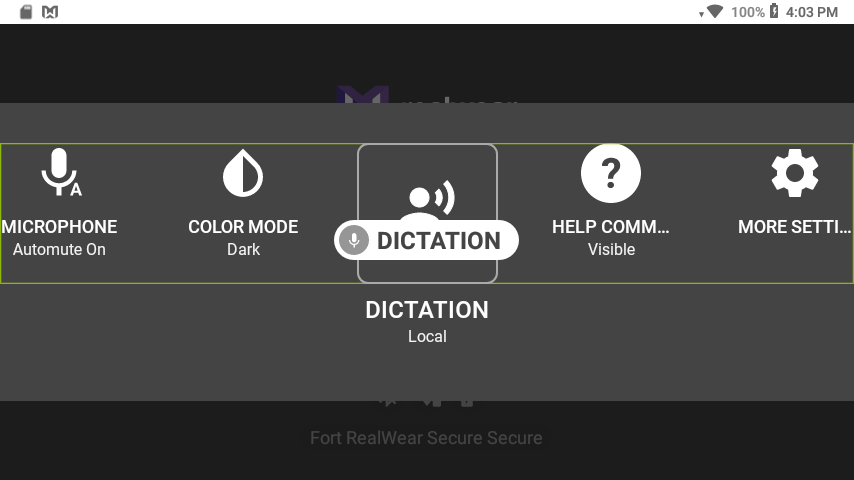
![]() Help Command
Help Command
Saying “HELP COMMAND” toggles on and off the visibility of the “SHOW HELP” icon that is by default visible across many screens. When disabled, the global “SHOW HELP” command is still active and usable.
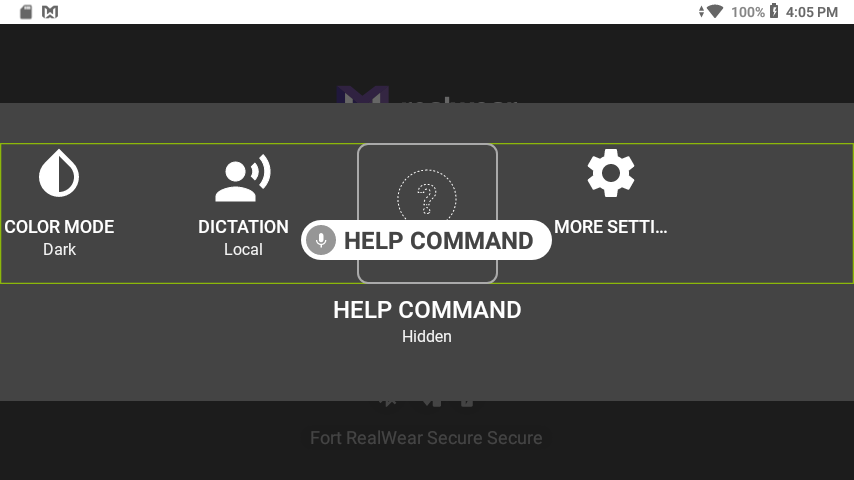
My Controls command list
| Voice Command | Action |
|---|---|
| “MOUSE” | Toggles the head-tracked mouse on or off. |
| “AUTO ROTATE” | Toggles on or off screen rotation. |
| “ACTION BUTTON” | Toggles Noise Capture mode. |
| “POWER OPTIONS” | Provides access to power management options. |
| “BLUETOOTH” | Enable or disable bluetooth. |
| “WIRELESS NETWORK” | Enable or disable wifi. |
| “FLASHLIGHT” | Turn the flashlight on and off. |
| “BRIGHTNESS” | Change the brightness of the display. |
| “VOLUME” | Change the volume of the system. |
| “MICROPHONE” | Toggles on and off the auto-mute function |
| “COLOR MODE” | Toggle light and dark mode. |
| “DICTATION” | Toggles between Local and Cloud-based dictation. |
| “HELP COMMAND” | Toggles the visibility of the “SHOW HELP” icon across all screens where it is visible by default. |