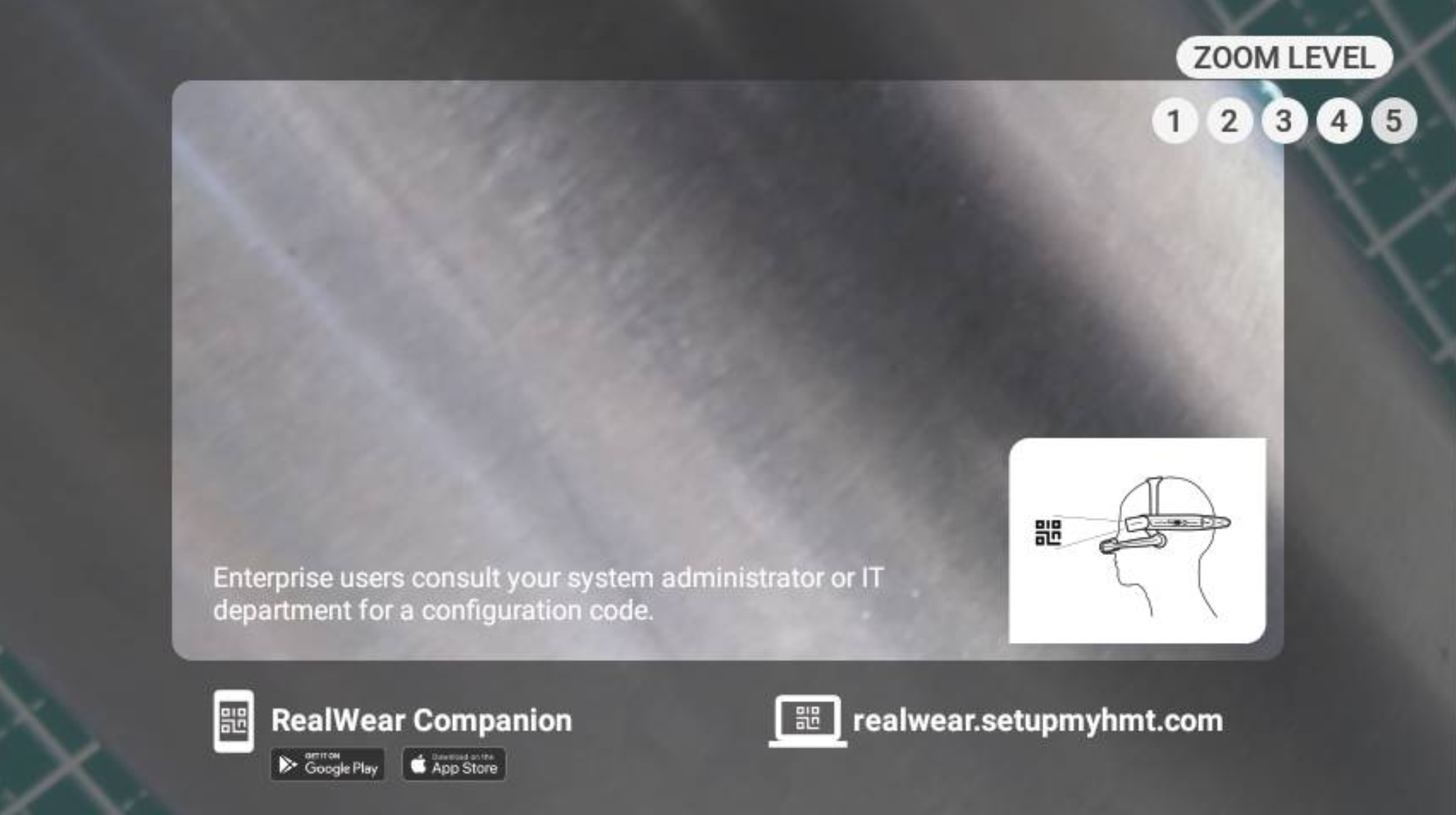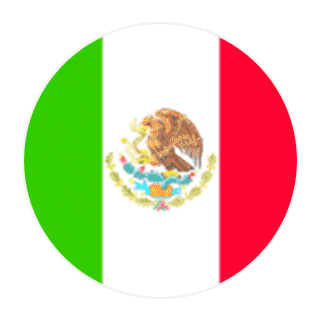Multi-Language Support
Powering On the HMT-1
Powering On the HMT-1
Turn on the Device
First, ensure that the battery is sufficiently charged.
- Red – battery is extremely low
- Yellow – battery is less than 100%
- Green – battery is full
Related Resources

Start Up Sequence
When the power button is pressed for about 3-5 seconds, the device will begin the startup sequence and a unique startup sound will be audible.
HMT-1 Startup Sound
Once the device begins to startup you will see an animated RealWear logo visible on the screen, inside the display pod.

HMT-1 Start Screen
See the Screen
As the HMT-1 is starting up, orient the display so that all 4 corners of the display are clearly visible.

Start Set Up
When the HMT-1 starts up for the first time, the experience will automatically open a configuration app that allows you to configure your device with a QR code. You can generate Configuration QR Codes using the RealWear Companion app on a mobile device:
- Language
- Date / Time
- Wireless Network
Rotate camera to adjust camera view.