Setting Up Screen Lock
RELEASE 11.2
This article has been updated to reflect software changes implemented in Release 11.2. For instructions on updating your device, please see Wireless Update. For more information on Release 11.2, please see Release Notes.
Using Android’s Screen Lock feature protects your HMT device from unauthorized access. To setup the screen lock, do the following:
1. Enter Settings one of two ways. You can say “MY CONTROLS”, then “MORE SETTINGS”. Or you can say ‘NAVIGATE HOME”, then “MY PROGRAMS”, then “SETTINGS”.
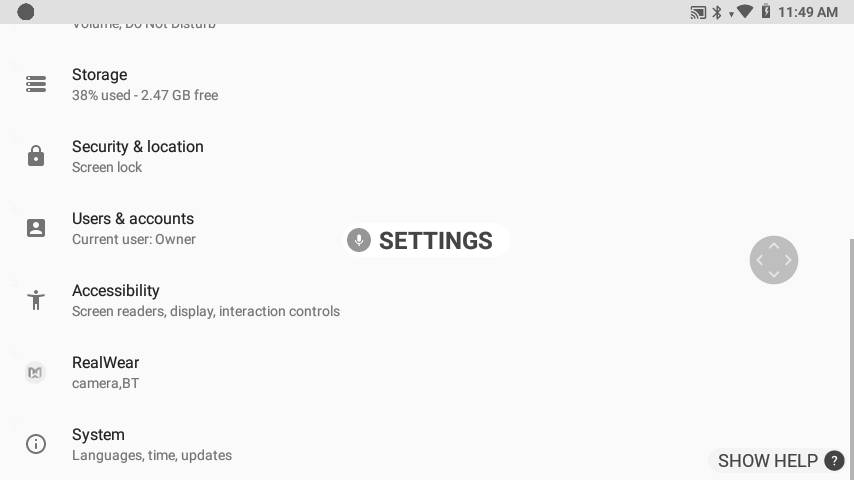
2.Say “PAGE DOWN”, then say “SECURITY AND LOCATION”.
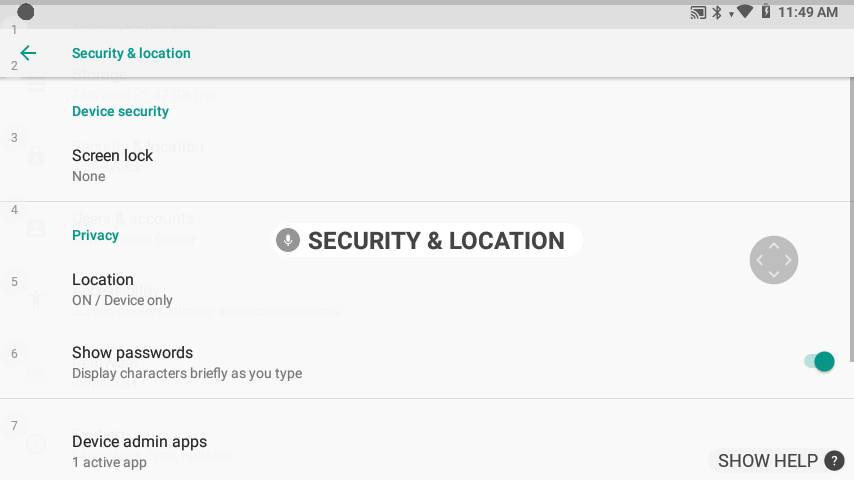
(Note, the Settings page will be scrolled to the last location visited after a reboot. So Settings may not be scrolled all the way to the top of the page. The instructions here assume you will start at the top of the page.)
3. Say ‘SCREEN LOCK’ or select using the ‘SELECT ITEM #’ command. On the screen above the correct command would be “SELECT ITEM 3”
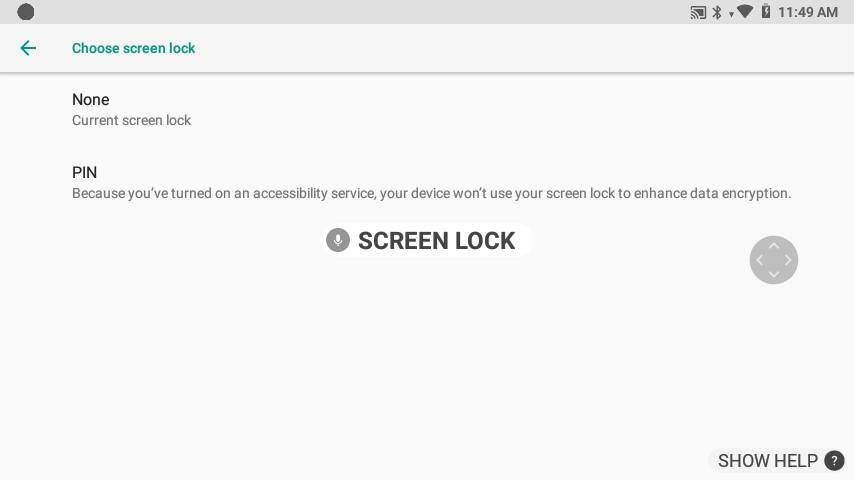
4. Say the word ‘PIN’
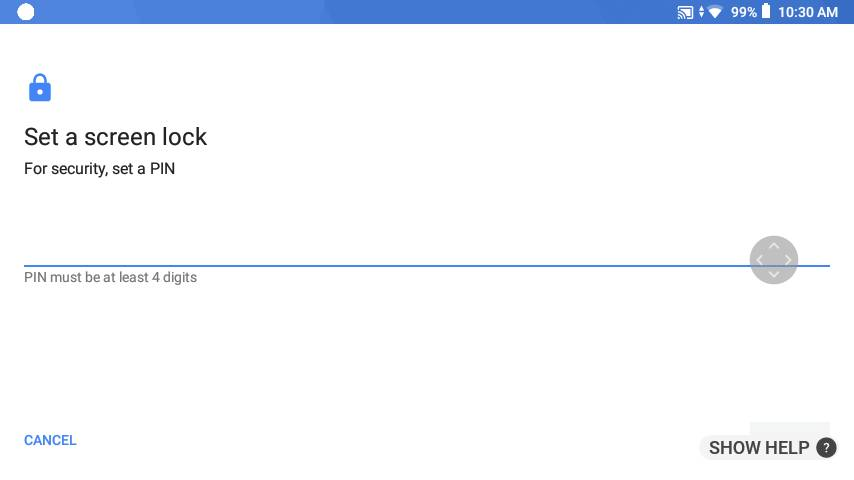
5. Move your head left or right until the number you want to select is within the frame. Say “SELECT” to enter that number.
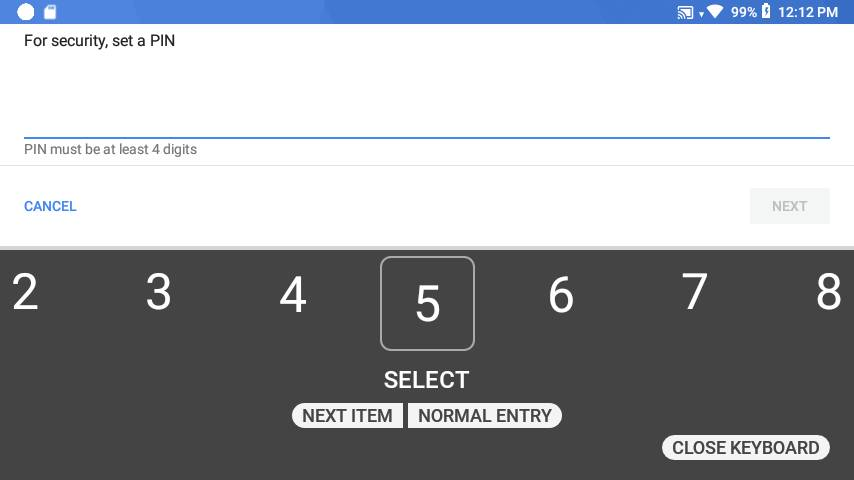
6. Repeat to input your desired PIN sequence. The PIN may be from 4 to 16 digits. When complete say “NEXT ITEM”.
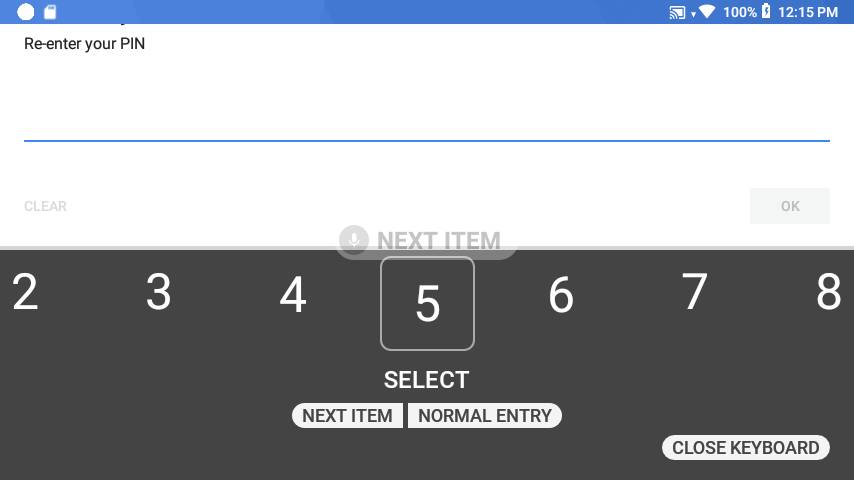
7. Re-enter the PIN for confirmation. When finished, say “NEXT ITEM” or say “CLOSE KEYBOARD”, then say “OK”.
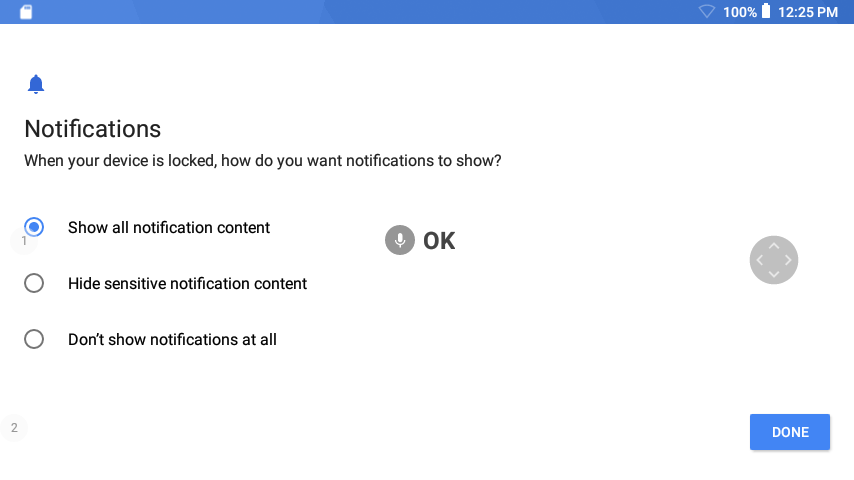
8. Select desired Notifications display option. This will determine if the HMT will display notifications on the Home screen when the device is locked.
You can opt to view all the notifications or hide specific notifications. You can also opt to hide all the notifications. The default is “Show all notifications”. Simply say “SHOW ALL NOTIFICATIONS”, “HIDE SENSITIVE NOTIFICATION CONTENT” or “DON’T SHOW NOTIFICATIONS AT ALL” to select.
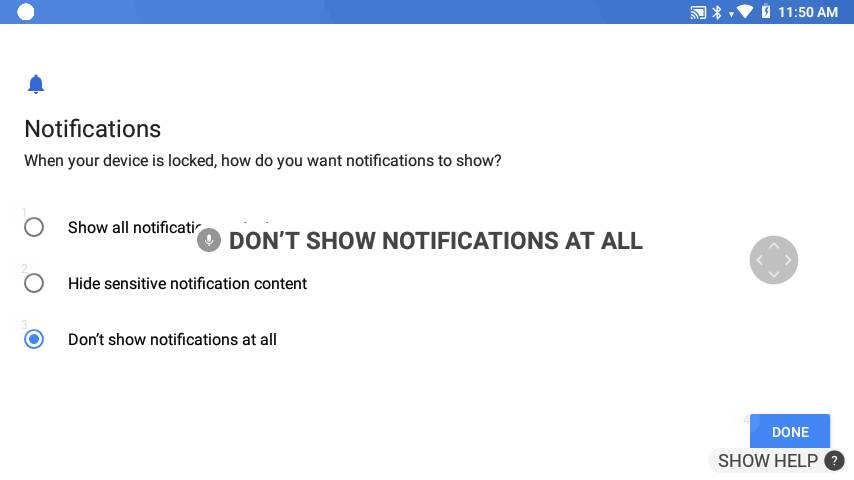
9. When finished, say ‘DONE’.
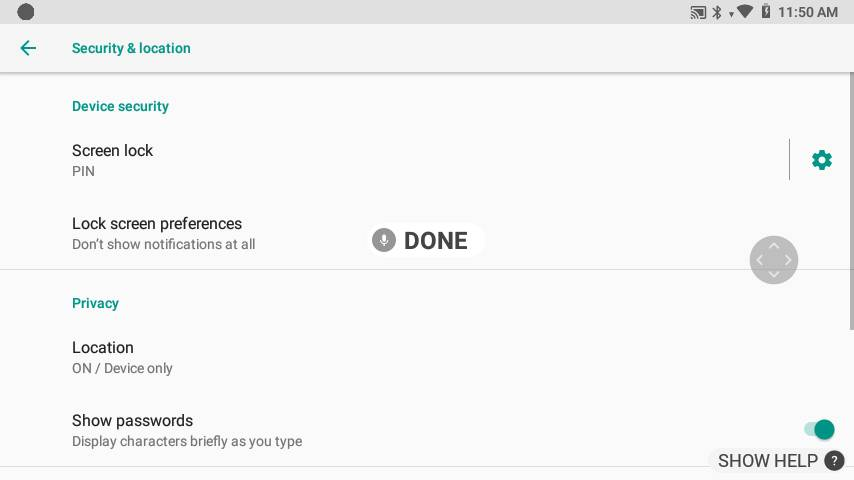
The Screen Lock is enabled and the device will lock the next time it goes to sleep. You can press the power button for one second or less to lock the device. Or if the device is idle for an amount of time selected in Settings>Display>Sleep.
- Knowledge Center
- HMT-1 Product Guide
- HMT-1Z1 Product Guide
- HMT Setup Guide
- Configuring Your HMT
- Using the HMT
- HMT Software Overview
- HMT Home
- My Programs
- Recent Applications
- My Files
- Document Viewer
- Media Player
- Deleting Files from File Manager
- My Camera
- My Controls
- Power Management
- Microphone Settings
- Screen Orientation
- Notifications
- Audio Recorder
- Barcode Reader
- Setting Up Bluetooth Primary/Secondary Switch
- Web Applications
- Tetrominos
- Cloud Sync
- HMT Software Release Notes
- HMT Developer Guide
- RealWear Explorer
- HMT Development Environments
- WearML
- HMT Development Examples
- Developer Examples Tutorial
- Development Example – Action Button
- Development Example – Camera Applet
- Development Example – Camera Applet (Video)
- Development Example – Document Viewer Applet
- Development Example – Movie Viewer Applet
- Development Example – Barcode Applet
- Development Example – Keyboard and Dictation
- Development Example – Text to Speech
- Development Example – Speech Recognizer
- Development Example – Microphone Release
- Development Example – Audio Capture
- Development Example – Help Menu Capture
- Development Example – BNF Grammar
- HMT Custom Software Configuration
- HMT Custom Configuration Basics
- HMT Configuration – Home Screen Apps
- Home Screen and My Programs Custom Configuration
- HMT Configuration – Home Screen Background
- HMT Configuration – Language Selector Screen
- HMT Configuration – Base 64 Encoding
- HMT Configuration – Camera File Locations
- HMT Configuration – My Programs
- HMT Configuration – My Controls
- Tagset Deployment Configuration
- Web Apps Bookmark Configuration
- Developer Downloads
- Microsoft Teams Solution Guide
- Microsoft Teams General Availability
- Cisco Webex Expert on Demand Solution Guide
- Firmware Policy
- Zoom for RealWear
- Foresight PIN Configuration
© 2020 RealWear, Inc. All rights reserved.