HTML Development Tutorial
Import Javascript
First start by including the javascript file which can be downloaded from wearML_engine.js.
<html> <head> <script type="text/javascript" src="js/wearml_engine.js"></script> </head> <body> </body> </html>
Create input field
<form > First name: <input type="text" name="fname"/> </form>
Now in order to speech enable this element we are going to add a custom attribute to the input element. By adding ‘data-wml-speech-command=”Enter First Name”’ we have now given this element the custom speech command of “Enter first name”. Now when the user says “Enter First Name” this element will be clicked.
Create CSS
In order for the user to see what the custom command is for this element we need to create a custom style. This changes the element from displaying a number to displaying text overlaid on the element.
<style>
.overlay{
--overlay_show_text:true;
--overlay_show_number:false;
--overlay_show_dot:true;
--overlay_persists:true;
--overlay_anchor_hv:"100,50";
}
</style>
<form> First name: <input type="text" name="fname" data-wml-speech-command="Enter First Name" data-wml-style=".overlay"/> </form>
We have now speech enabled this input field with a custom command and changed the overlay attributes so that we display this to the user.
Final HTML
<html>
<head>
<script type="text/javascript" src="js/wearml_engine.js"></script>
</head>
<style>
.overlay{
--overlay_show_text:true;
--overlay_show_number:false;
--overlay_show_dot:true;
--overlay_persists:true;
--overlay_anchor_hv:"100,50";
} \
</style>
<body>
<form >
First name: <input type="text" name="fname" data-wml-speech-command="Enter First Name" data-wml-style=".overlay"/>
</form>
</body>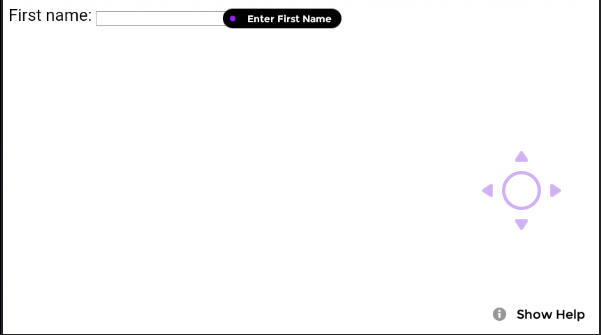
- Knowledge Center
- HMT-1 Product Guide
- HMT-1Z1 Product Guide
- HMT Setup Guide
- Configuring Your HMT
- Using the HMT
- HMT Software Overview
- HMT Home
- My Programs
- Recent Applications
- My Files
- Document Viewer
- Media Player
- Deleting Files from File Manager
- My Camera
- My Controls
- Power Management
- Microphone Settings
- Screen Orientation
- Notifications
- Audio Recorder
- Barcode Reader
- Setting Up Bluetooth Primary/Secondary Switch
- Web Applications
- Tetrominos
- Cloud Sync
- HMT Software Release Notes
- HMT Developer Guide
- RealWear Explorer
- HMT Development Environments
- WearML
- HMT Development Examples
- Developer Examples Tutorial
- Development Example – Action Button
- Development Example – Camera Applet
- Development Example – Camera Applet (Video)
- Development Example – Document Viewer Applet
- Development Example – Movie Viewer Applet
- Development Example – Barcode Applet
- Development Example – Keyboard and Dictation
- Development Example – Text to Speech
- Development Example – Speech Recognizer
- Development Example – Microphone Release
- Development Example – Audio Capture
- Development Example – Help Menu Capture
- Development Example – BNF Grammar
- HMT Custom Software Configuration
- HMT Custom Configuration Basics
- HMT Configuration – Home Screen Apps
- Home Screen and My Programs Custom Configuration
- HMT Configuration – Home Screen Background
- HMT Configuration – Language Selector Screen
- HMT Configuration – Base 64 Encoding
- HMT Configuration – Camera File Locations
- HMT Configuration – My Programs
- HMT Configuration – My Controls
- Tagset Deployment Configuration
- Web Apps Bookmark Configuration
- Developer Downloads
- Microsoft Teams Solution Guide
- Microsoft Teams General Availability
- Cisco Webex Expert on Demand Solution Guide
- Firmware Policy
- Zoom for RealWear
- Foresight PIN Configuration
© 2020 RealWear, Inc. All rights reserved.