HTML API Reference
Import WearML-Engine
The latest version of the WearML engine can be downloaded from the RealWear HTML GitHub Repository, or by installing via NPM.
npm install wearml
After downloading, include the javascript file to your web page. The script will only execute on Android based devices with a screen size of 854×480.
Defining Speech Commands
Once you have added the javascript file to your web page you can start adding speech commands to your HTML elements. There are two methods for associating a voice command with its intended application functionality:
Adding DOM Attributes to the HTML
For simple controls like input fields or buttons that already have predefined onClick functionality, the easiest way to add a voice command is by setting the ‘data-wml-speech-command’ attribute to the desired phrase.
<input data-wml-speech-command="Enter Username" class="form-control" type="text" placeholder="Username"/>
Adding a Callback Command
Sometimes there may need to be a voice command that is not associated with any particular UI element, in which case you can add a Callback Command to run arbitrary JS code when the voice command is recognized.
wearML.addCallbackCommand("Refresh", null, function(){
//Refresh the UI...
});
.....
var refreshFunc = function() {
//Refresh the UI...
};
var commandSets = 'main|loginpage';
wearML.addCallbackCommand("Refresh", commandSets, refreshFunc);You can also remove a Callback Command individually:
wearML.removeCallbackCommand("Refresh")In addition, the voiceCommandsCallback method is called every time a command is successfully recognized. You can use this to selectively perform additional actions upon successful command recognition.
Updating Voice Commands
In order to update voice commands the wearML engine will use a MutationObserver to detect the adding and removing of html dom elements. If you are finding that speech-commands and overlays are not correctly updating when changing your html content you can call the public method:
wearML.getCommands()
This will force the WearMLEngine to reload grammar and overlays.
Using CommandSets
WearHF interprets the entire DOM tree at once to build its list of commands, which sometimes can lead to a mismatch between the commands WearHF detects and the commands the user expects to be able to interact with. For example, if a menu drawer is overlaid over the main UI pane, the user expects to only be able to interact with the menu items, not the the UI elements underneath, which are obscured to the user but are still present on the DOM. This issue can be circumvented by associating one or more ‘Command Sets’ with each command and programatically switching between them.
In the DOM
A CommandSet can be defined for a DOM element by setting the DOM attribute ‘data-wml-commandsets’ to a string value referencing one or more CommandSets, separated by a pipe character.
<a href="#" data-wml-speech-command="Open Menu" data-wml-style=".wmlMenuBtn" data-wml-commandsets="main|favorites"
onclick="wearML.setCommandSet('menu')" class="link icon-only open-panel"><i class="fa fa-bars"></i></a>This element definition will tell WearHF to register the command ‘Open Menu’ when the active CommandSet is set to ‘main’ or ‘favorites’.
With a Callback Command
The CommandSets for a Callback Command is defined using the second argument of the wearML.addCallbackCommand function.
wearML.addCallbackCommand("Open Menu", "main|favorites", function(){ menu.open(); });Switching the Active CommandSet
The wearML object contains the variable wearML.commandSet, which contains a single String defining the active CommandSet. This variable defaults to null, in which case all commands detected by WearHF will be registered upon detection, regardless of their CommandSet. This variable can be manipulated using the wearML.setCommandSet() function at any time, after which it will change the active CommandSet and subsequently refresh its list of commands.
<script type="text/javascript">
document.addEventListener("DOMContentLoaded", function(event) {
wearML.setCommandSet('main'); //Set Active CommandSet to 'main' as soon as the document loads
wearML.addCallbackCommand("Refresh", "main|favorites", refreshFunc);
});
</script>WearML overlays
WearML Overlays are the hints provided by WearHF to help the user with navigating the current screen. WearML overlay’s have many attributes and options to choose from in order to provided helpful hints to the user. There are many features contained in the wearML overlays and the API can be found below for reference.
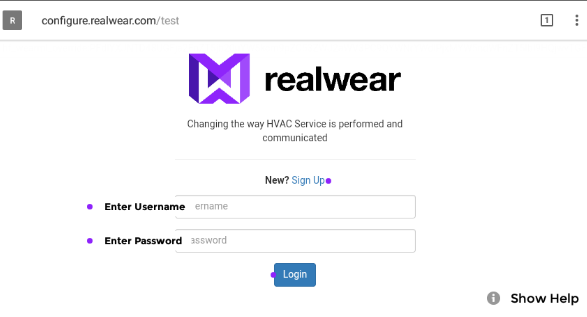
In order to customize the wearML overlay first create a CSS style and add custom css attributes using “–” and then appended the WearML Style attribute you wish to use.
<style>
.nativeSpeechRightAligned{
--overlay_show_number:false;
--overlay_show_dot:true;
--overlay_persists:true;
--overlay_anchor_hv:"110,50";
}
</style>Add the style to your dom element:
<input data-wml-style=".nativeSpeechRightAligned" data-wml-speech-command="Enter Username" class="form-control" type="text" placeholder="Username"/
Updating the ‘Show Help’ Menu
For commands that have no obvious visual indication for what to say, the best practice is to update the ‘Show Help’ menu with hints so the user can figure out what to do.
WearHF will automatically add any command to the ‘Show Help’ Menu if the CSS attribute ‘–include_help’ is a part of its style.
...
<style>
.wmlSearch{
--overlay_show_number:false;
--overlay_show_text:true;
--overlay_persists:true;
--include_help:true;
}
</style>
<body>
<a href="#" data-wml-speech-command="Search" data-wml-commandsets="menu" data-wml-style=".wmlSearch" class="search-link item-content list-panel-all close-panel item-link">
</body>
...Callback Commands are automatically added to the Show Help menu upon being registered.
API Definitions
DOM Attributes
| Attribute | Data Type | Description |
|---|---|---|
| data-wml-speech-command | String | text/content_description/no/xxxx Optional: Defines the source for the speech command. text will take the text attribute from the component. content_description will use that attribute from the component. no will turn the voice command off on the component all together. xxxx You are also able to provide a custom voice command here, e.g. xxxx |
| data-wml-style | String | Optional: References to a CSS style using the classname. |
| data-wml-commandsets | String | Defines which CommandSets this command will be available to. Can be one or more string values, separated by a pipe character ( | ). |
CSS Attributes
| Attribute | Data Type | Description | Notes |
|---|---|---|---|
| root | Boolean | All elements below this will inherit the attributes provided to this dom tag unless otherwise specified. | |
| overlay_show_text | Boolean | Optional: Turns a text label on or off. Text on the label will be taken from the speech_command that is set. (default = no) | |
| overlay_persists | Boolean | Optional: Number and/or overlay won’t fade away. (default = no, fades away) | |
| overlay_orientation | String | left,right,top,bottom Optional: Text overlay direction (default = right) | |
| overlay_background_color | String | Optional: Changes the background color of the element String is represented as HEX | |
| overlay_text_color | String | Optional: Changes the background color of the element String is represented as HEX | |
| overlay_border_color | String | Optional: Changes the background color of the element String is represented as HEX | |
| overlay_anchor_hv | String as “H,V” | Optional:Specifies an anchor point for the WearML indicator represented as an ordered pair of integers 0-100, corresponding to the horizontal and vertical axes. When H=0, the indicator is anchored to the left of the element. When H=100, the indicator is anchored to the right. Similarly, when V=0, the indicator is anchored to the bottom of the element, and when V=100, the indicator is anchored to the top. | |
| overlay_offset | String as “H,V” | Optional: Offsets the WearML indicator by the specified number of pixels, corresponding to the horizontal and vertical axes. For example, a value of ’50,-25′ would offset the indicator right by 50 pixels, and down by 25 pixels. | |
| overlay_show_dot | Boolean | Optional: Turns purple dot icon on or off for the element. Off by default | |
| overlay_show_icon | Boolean | Optional: Turns microphone icon on or off for the element. On by default if there is a text overlay | |
| hf_scroll | String | “None” = switches off headtracker “Horizontal” = Headtracker only works horizontally “Vertical” = Headtracker only works vertically | |
| text_field | String | For text field elements, this will indicate what keyboard should be opened. “dictation” = keyboard will open in Dictation mode “barcode” = keyboard will open in ‘Scan Code’ mode “keyboard” = keyboard will open in default text entry mode | |
| barcode | String | any, qr , code128, up, cean | Optional: Will define which type of barcode is being scanned. Ignored if the text_field isn’t set to barcde. (default = any) |
| global_commands | Boolean | Optional: Disables all global commands, doesn’t matter which component it is applied to. | |
| include_help | Boolean | Optional: If true, the command associated with this element will be automatically added to the ‘Show Help’ Menu when detected by WearHF and part of the active CommandSet. | |
| hide_help | Boolean | Optional: Hides the Show Help Menu, doesn’t matter which component it is applied to. |
- Knowledge Center
- HMT-1 Product Guide
- HMT-1Z1 Product Guide
- HMT Setup Guide
- Configuring Your HMT
- Using the HMT
- HMT Software Overview
- HMT Home
- My Programs
- Recent Applications
- My Files
- Document Viewer
- Media Player
- Deleting Files from File Manager
- My Camera
- My Controls
- Power Management
- Microphone Settings
- Screen Orientation
- Notifications
- Audio Recorder
- Barcode Reader
- Setting Up Bluetooth Primary/Secondary Switch
- Web Applications
- Tetrominos
- Cloud Sync
- HMT Software Release Notes
- HMT Developer Guide
- RealWear Explorer
- HMT Development Environments
- WearML
- HMT Development Examples
- Developer Examples Tutorial
- Development Example – Action Button
- Development Example – Camera Applet
- Development Example – Camera Applet (Video)
- Development Example – Document Viewer Applet
- Development Example – Movie Viewer Applet
- Development Example – Barcode Applet
- Development Example – Keyboard and Dictation
- Development Example – Text to Speech
- Development Example – Speech Recognizer
- Development Example – Microphone Release
- Development Example – Audio Capture
- Development Example – Help Menu Capture
- Development Example – BNF Grammar
- HMT Custom Software Configuration
- HMT Custom Configuration Basics
- HMT Configuration – Home Screen Apps
- Home Screen and My Programs Custom Configuration
- HMT Configuration – Home Screen Background
- HMT Configuration – Language Selector Screen
- HMT Configuration – Base 64 Encoding
- HMT Configuration – Camera File Locations
- HMT Configuration – My Programs
- HMT Configuration – My Controls
- Tagset Deployment Configuration
- Web Apps Bookmark Configuration
- Developer Downloads
- Microsoft Teams Solution Guide
- Microsoft Teams General Availability
- Cisco Webex Expert on Demand Solution Guide
- Firmware Policy
- Zoom for RealWear
- Foresight PIN Configuration
© 2020 RealWear, Inc. All rights reserved.